But only you who know your context and requirements can decide the best options for you. But let me guide you through existing solutions and describe their pros and cons.
Using html2canvas and jsPDF
You can use a combination of html2canvas and jsPDF libraries to generate PDF from HTML right away from the browser. Let’s do it first and then quickly discuss the pros and cons of generating PDFs in the browser.
Let’s install the necessary libraries first:
npm install jspdf dompurify html2canvas --saveAnd then generate a PDF document from simple HTML:
import { jsPDF } from "jspdf";
function generateAndDownload() { const doc = new jsPDF(); doc.html("<h1>Hello, world</h1><h2>Peace and love to everybody.</h2>", { callback: function (doc) { doc.save(); } });}
window.addEventListener('DOMContentLoaded', () => { document.getElementById('generate').addEventListener('click', () => { generateAndDownload(); });});To make it work, use the following webpack.config.js:
const path = require('path');
module.exports = { entry: './src/index.js', output: { path: path.resolve(__dirname, 'dist'), filename: 'bundle.js', }};And UI:
<!DOCTYPE html><html> <head> <meta charset="utf-8" /> </head> <body> <button id="generate">Generated and download a document</button> <script src="dist/bundle.js"></script> </body></html>And the result is a PDF document.
Pros and cons:
-
Rendering PDF in the browser saves computation resources for your servers. But it uses your users’ computational resources, and they might have unpleasant experiences after using your application.
-
Each browser version is different, and the
html2canvaslibrary might produce various rendering artifacts. You don’t have control over what your potential users see. Hence, it would help if you considered this when rendering HTML on the client. -
It is not easy to render HTML from a URL. You can’t fetch any URL in the browser due to security reasons. So you need to prepare your HTML in advance or use some proxy.
But there is a solution to avoid the pitfalls of rendering PDFs on the client side.
Using Puppeteer
In addition to rendering screenshots, Puppeteer can render PDFs.
To ensure that PDFs are rendered as you expect for every user, you can use Puppeteer on the server side. Puppeteer is a browser automation library written for headless browsers that support Chrome DevTools Protocol.
Install Puppeteer:
npm i puppeteerAnd then:
const puppeteer = require('puppeteer');
(async () => { const browser = await puppeteer.launch({ headless: true }); try { const page = await browser.newPage();
await page.setViewport({ width: 1280, height: 1024 });
await page.goto('https://example.com/', { waitUntil: ['load', 'domcontentloaded', 'networkidle0'] });
await page.pdf({ type: 'png', path: 'example.pdf' }); } catch (e) { console.log(e) } finally { await browser.close(); }})();And the result is a PDF document.
It has a lot of nuances, pros and cons. Check our guide on how to generate PDFs with Puppeteer for more details and nuances.
But also there is a solution to avoid most Puppeteer issues with rendering PDFs. It is using ScreenshotOne’s PDF rendering API.
Using modern and scalable URL or HTML to PDF API
If you don’t want to deal with all the burdens of managing headless browsers, you can use ScreenshotOne PDF Generation API to render PDFs from HTML or any URL. It is a free PDF to HTML API for up to 100 requests. The PDF generation API from ScreenshotOne is easy to use. It is scalable, covers a variety of use cases, and solves all the issues related to rendering PDFs in headless browsers.
Let’s take a look at how easy it is to render a PDF with a straightforward call:
https://api.screenshotone.com/take?url=https://example.com&format=pdf&access_key=<your access key>And the result is a PDF document.
Summary
If you do not want to make your backend more complex, render PDFs using html2canvas and jsPDF.
If you need scaling and want to ensure that PDFs are rendered the same way for any of your users, go with the Puppeteer library.
But if you don’t want to manage headless browsers and issues when rendering PDFs, feel free to use and sign up for ScreenshotOne HTML or URL to PDF API.